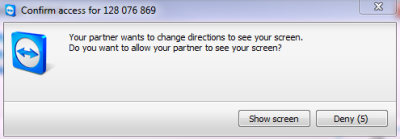refer to Team Viewer article on how to participate a online presentation.
If you have troubles with the
view, adjust it on the top middle menu.
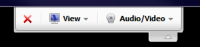
out of the right side of the Teamviewer program an additional box appears. to
hear the presenter, join the conference call by phone.
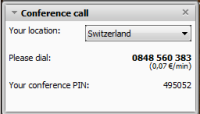
in some cases 'Voice over IP' is used.
You have to enable 'Transmit my audio now' before you can be heared.
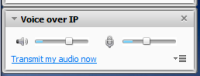
on the right side a
chat box appears where questions or comments can be added. Use the lower field to type your message and select how can see it (all participantes = everyone).
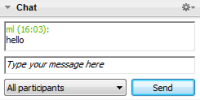
also on the right side a box with the
live video appears if used by the presentator.
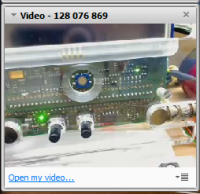
if the presentator would like to
switch to your screen, a screen pops up where you have to allow access.