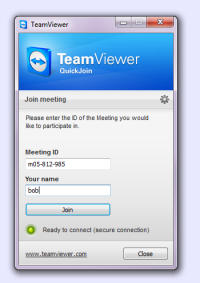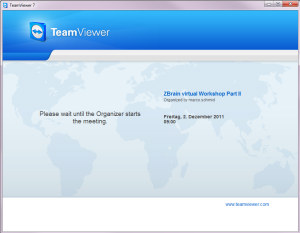Remote support with TeamViewer

Usage
The TeamViewer software can help in the following situations:
Remote support
You want to have an engineer from Schmid Enginnering sitting next to you to discuss your code or get help on handling the toolchain.
With the team viewer quick support you can give access to your screen in just a few clicks.
The support engineer will see your screen and can remotely control your PC while you talk together on the phone.
Follow these steps to get support:
- contact Schmid Engineering to schedule a remote support session
- download the Team Viewer Quick Support software.
- double click and run the downloaded software. Answer to the warning with 'Run'. (nothing will be installed - no administrator privileges required. See also the security statements below)
- tell the support engineer your ID and Password at the phone.
Online Presentation
You want to follow an on line presentation of Schmid Engineering.
Follow these steps to participate an online presentation:
- get invited from Schmid Engineering or contact Schmid Engineering to schedule an online presentation. You will get an ID and a Password by e-mail or phone.
- download the Team Viewer Quick Join software.
- double click and run the downloaded software. Answer to the warning with 'Run' and 'Yes'. (nothing will be installed - no administrator privileges required. See also the security statements below).
If Teamviewer could not be started, disable temporarily the security software. This problem seems to exist especially with some versions of the Symantec Endpoint Protection. Updating to the newest Symantec version should fix it also.
- The presentation starts, you can see the presenter's screen now! You can now configure the online presentation.
- exit the session by closing the program
Security
You can:
- see all the actions that the support engineer performs on your PC.
- close the connection at any time.
The support engineer cannot:
- get access to your PC when you do not connect from your side.
- copy files from your PC without your permission.
See also the TeamViewer security statements
Except where otherwise noted, content on this wiki is licensed under the following license: CC Attribution-Share Alike 4.0 International