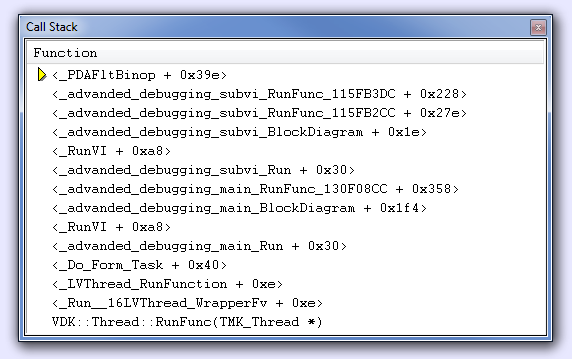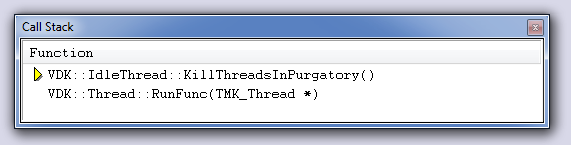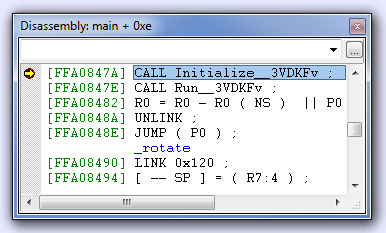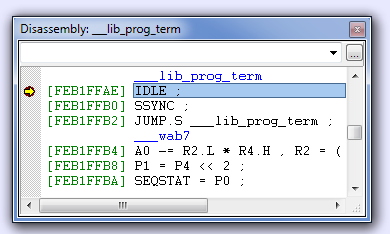This is an old revision of the document!
Debugging using VisualDSP++
Level: Advanced
The VisualDSPIDDE can be used to debug the compiled code: * [[advanced_debugging#Useful VisualDSP commands .
- Press Shift + F5 to halt the program.
- Choose from menu Memory → Blackfin Memory
- type a symbol name in the empty drop down selector.
- Hit the return key.
- Right-click in the Blackfin Memory window → SelectFormat → desired format
Useful symbols are:
| symbol name | fomat | meaning |
|---|---|---|
| _error | Character | Error messages generated in Zsystem VIs (see example below) |
| _se_debugflag | Signed interger 32 bit | Debug Probe |
| __Processor_cycles_per_sec | Unigned interger 32 bit | core clock frequency in Hz |
notes:
-the symbol names are sometimes with or without underline score ( _ ) at the beginning.
-make shure to select the correct format
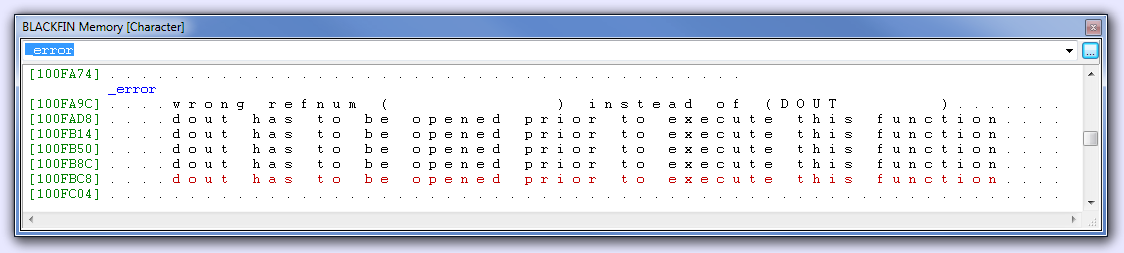
Statistical Profiling
Statistical profiling is used to examine what the processor spends his time on.
Note: statistical profiling is not possible with low cost ICE-100B debuggers
The example below slows down while running:
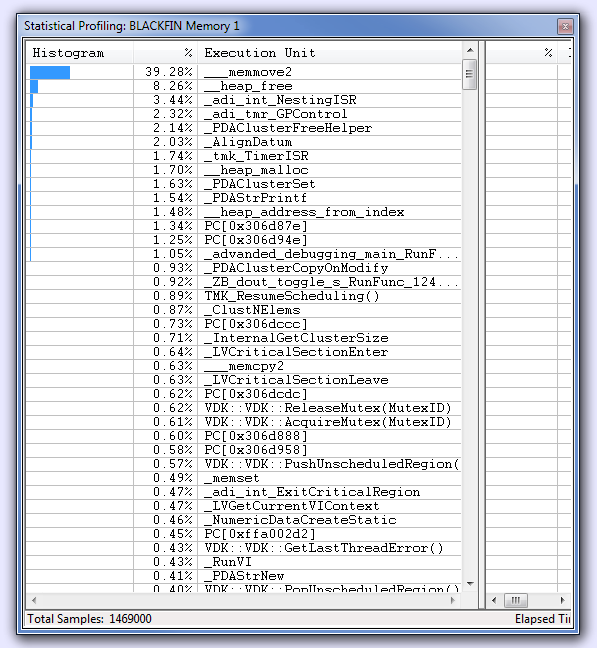
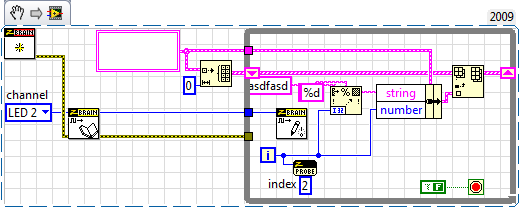
The profiling window shows that the processor is spending most of its time on “memory move”.
Note that the profiling window is updated while the program is running and functions that use more and more processor time can be pointed out by taking screen shots at different execution times.
A totally crashed application would show a profiling fingerprint like this:
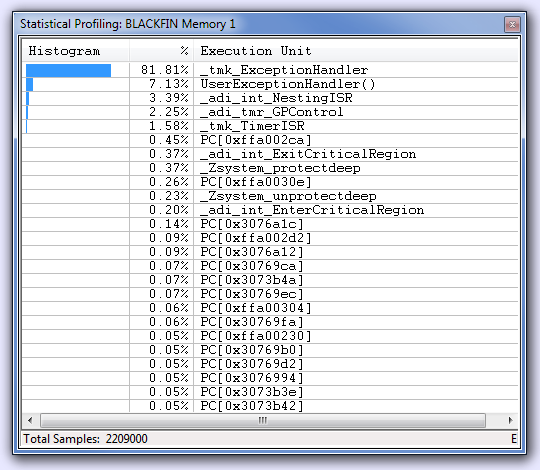
In this example a processor error was forced by writing an 4 byte value to a odd memory address using a c-node.
 Zbrain System Z4
Zbrain System Z4